Follow these steps to configure Mobile Loyalty:
- Ensure that you have set up the Member Management features in LS Central, such as member clubs and schemes, discounts, and published offers. See the Member Management section for more details.
- In LS Central, define which store(s) should be able to use the Loyalty:
- Open the Store Card for your store(s), and on the Omni FastTab make sure the Web Store and Loyalty check boxes are selected.
- Set Web Store POS Terminal to assign a default POS Terminal for Loyalty Transactions.
- Set Web Store Staff ID and Web Store Customer No. to assign default Staff and Customer for Loyalty transactions.
- The Web Store Shipping Cost Item field is used to handle shipping cost.
- The Last Action Entry No. field contains a replication counter that shows the last action in preparing data for the Mobile Loyalty.
- Note: You do not need to select the Loyalty check box, if the Loyalty app will not be used for the same store as Web Store.
- In the LS Commerce Database, open the AppSettings table.
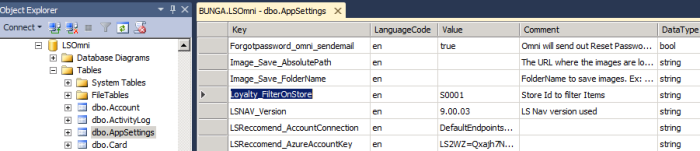
The Loyalty_FilterOnStore key will tell the Loyalty app which store it should connect to. If no store is defined, the app will connect to all stores in LS Central that have the Loyalty check box selected.